- Who is a buyer?
The customers of the sellers are called buyers
- What is a buyer group?
Buyers are categorised into different groups based on any criteria defined by sellers.
‘Default group’ as a buyer group is already present in the system. If the seller doesn’t want to add more than one buyer group, all the buyers will be added to the ‘Default group’.
- How to add a buyer group?
- On the menu sidebar, navigate to the fourth icon, select Buyers.
- Click Add Group, a dialogue box will appear.
- Provide the Name and Description ( Not Mandatory), then click Save
- How to add buyers ?
- On the menu sidebar, navigate to the fourth icon, select Buyers and then select Buyers List.
- Click Add Buyer, a dialogue box will appear
- Provide the relevant information in the columns
- What is the “ Time Zone “ column in the Buyer Details list?
It is the time zone of the customer location so that all the activities will be shown at that time.
- What is the “Buyer Group” column in the Buyer Details list?
All the buyer groups created will be shown in the drop-down list. Select the buyer group to which the new customer/buyer has to be added
- What is “Buyer as App User” in the Buyer Details list?
If the buyer needs access to the buyer application, click on the box to have a tick. A pin will be generated and will be sent to the buyer as an SMS for logging the buyer application.
- Now click on the Save Business button
- How to add more app users for a single buyer?
- Click on the +Add App User button corresponding to the respective buyer for adding more app users.
- A dialogue box will appear
- Provide name, phone number and email address (if necessary)
- Click Save User and the new user will be created
- What is the deactivate button in the buyer row?
- If the seller is not serving a customer/ buyer, they can deactivate the buyer. He can be deactivated at any stage.
- Can we upload the buyer’s list through excel?
Uploading buyers list through excel is possible
- Navigate to the new admin button as shown below and click on it.
- Click on Buyers menu in the left menu
- A download sample file for getting the templates
- Fill the details in an excel file
- Click upload as Excel file button
- A dialogue box will appear.
- Upload the excel file from the system
- Buyers will be added
- What is there is an error?
The system will try its best to identify the issue and provide a clear explanation.
Should you need further assistance please send us a mail at support@storimart.com

Leave A Comment?