- How to place an order?
- Open the application and log in and navigate to any of the categories shown.
- Select any primary category and then select a subcategory if subcategories are present to view products that are available.
- View the products.
- Either you can add the products to cart from product list
- or by clicking on each product.
- The quantity ordered will be shown once you add a product into the cart.
- You can change the quantity by clicking on “+” and “-” button , or typing the required quantity in the quantity field. The final quantity should be more than the MOQ specified by the seller
- Once you added all the products into the cart, navigate to the footer section and select the cart icon for checkout.
- You can edit the quantities of any item, or remove any item from the cart itself.
- Click Checkout
- A new window will open, provide details for delivery address, preferred delivery date and write additional notes if any
- Then Click Submit

Leave A Comment?