- How to log in to the seller mobile application?
- Login with credentials created in seller admin
- How can we add buyers?
- Go to the Menu by clicking on left top sidebar
- Select buyer option
- Then you can see the list of buyers here if you already added through seller admin
- Click on ADD BUYER for adding new buyers
- Add the required details
- Tick the box “APP USER” if the buyer has to be added as an app user
- Click the ADD button and the new buyer will be added to the buyer’s list.
- How can we add app users under buyers?
- Go to the Menu by clicking on the left top sidebar
- Select buyer option
- You can see the list of buyers here
- For adding app users under a particular buyer, click on the buyer and select Add App user button and provide name and contact number
- Finally, select the ADD button
- How to deactivate/activate a buyer ?
- Go to the Menu by clicking on left top sidebar
- Select Buyers option
- You can see the list of buyers here
- Click on the buyer you want to deactivate/activate
- Click on Activate/ Deactivate button
- How to process an order?
- Go to the order list page by clicking on the button as shown below
- Select an order from the order list
- Now you are on the order details page
- Then you can process the specific order. If you want to accept the order, click on the Accept button. If you want to reject the order, click on the Reject button.
- You can add a discount for the specific order by clicking on the Add Discount button. Discount can be given either as a percentage of the total or as an absolute amount.
- If you accept the order, once you have shipped the order, you can update the status to Shipped by clicking on the Ship button.
- Further, you can update the status to Delivered by clicking on the Deliver button if you delivered the order.
- How to process a payment?
- Go to the payment list page as shown below
- Select a payment from the payment list
- Now you are on the payment details page
- If you have received the payment, you can confirm the specific payment by clicking Confirm button
- After this, you can see the confirmation status of the specific order
- How to search for an order?
- Go to the search list page as shown
- Select the Order option
- Enter an order id/ buyer name/ select a date period
- Click on the Search button
- How to search for a payment?
- Go to the search list page
- Select the Payment option
- Enter a payment id/ buyer name/ select a date period
- Click on the search button
- How can we see transaction history?
- Go to the side menu by clicking on the left top sidebar
- Select Transaction History option
- You can see the transaction history by providing the time period and buyer name and click GENERATE button
- The transaction history is ready
- How to log out?
- Go to the Menu by clicking on the left top sidebar
- Click on the LOGOUT button

Leave A Comment?