- How do i view my orders?
There are two options to view the order. One is the Live Orders menu and Order History menu.
- Live Orders
Live orders are seen on the landing page of OFS. It is the top menu in the left part of the OFS page. The orders which are placed from the customer but not delivered by the seller are referred to as Live Orders. The live orders are those orders
- Submitted by Customer,
- Accepted by Seller
- Shipped by Seller
- Order History
Order history contains all the orders submitted from the customer end either by himself or through salesman.
You can view the “Today’s orders” exclusively for today’s orders only and “Search by Any date “ for all orders within a particular days of interval.
2. How can we view individual orders?
- Click on ‘+’ button on any order
- You can see what are all the items ordered from customer end
3. How can I understand who has placed the order?
- In the order column, entries in ‘Buyer’ column refers to the the buyer name.
- In the order column, entries in the ‘Submitted User’ column refers to the submitted user name.
Either the buyer directly places the order, or another app user from the same buyer can place the order or the salesman of the seller can place the order for the buyer.
The buyer will be shown ‘green colour’
The app user will be shown as ‘greencolour’
The salesman will be shown as ‘blue colour’

Leave A Comment?